GitHub Repository
You can find the project source code on GitHub.
Prerequisites
- An Upstash QStash API key.
- Python and pip installed.
Step 1: Installation
First, create a new directory and set up a virtual environment:Step 2: Configure Environment Variables
Create a.env file in your project root and add your QStash token. This token is used to authenticate your application with the QStash service.
Terminal
Option 1: Local QStash Server
To start the local QStash server, run:QSTASH_URL and QSTASH_TOKEN values in the console. Add these values to your .env file:
.env
Option 2: Local Tunnel
Alternatively, you can set up a local tunnel. For this option:- Copy the
QSTASH_TOKENfrom the Upstash Console. - Update your
.envfile with the following:
.env
- Replace
***with your actual QStash token. - Set
UPSTASH_WORKFLOW_URLto the public URL provided by your local tunnel.
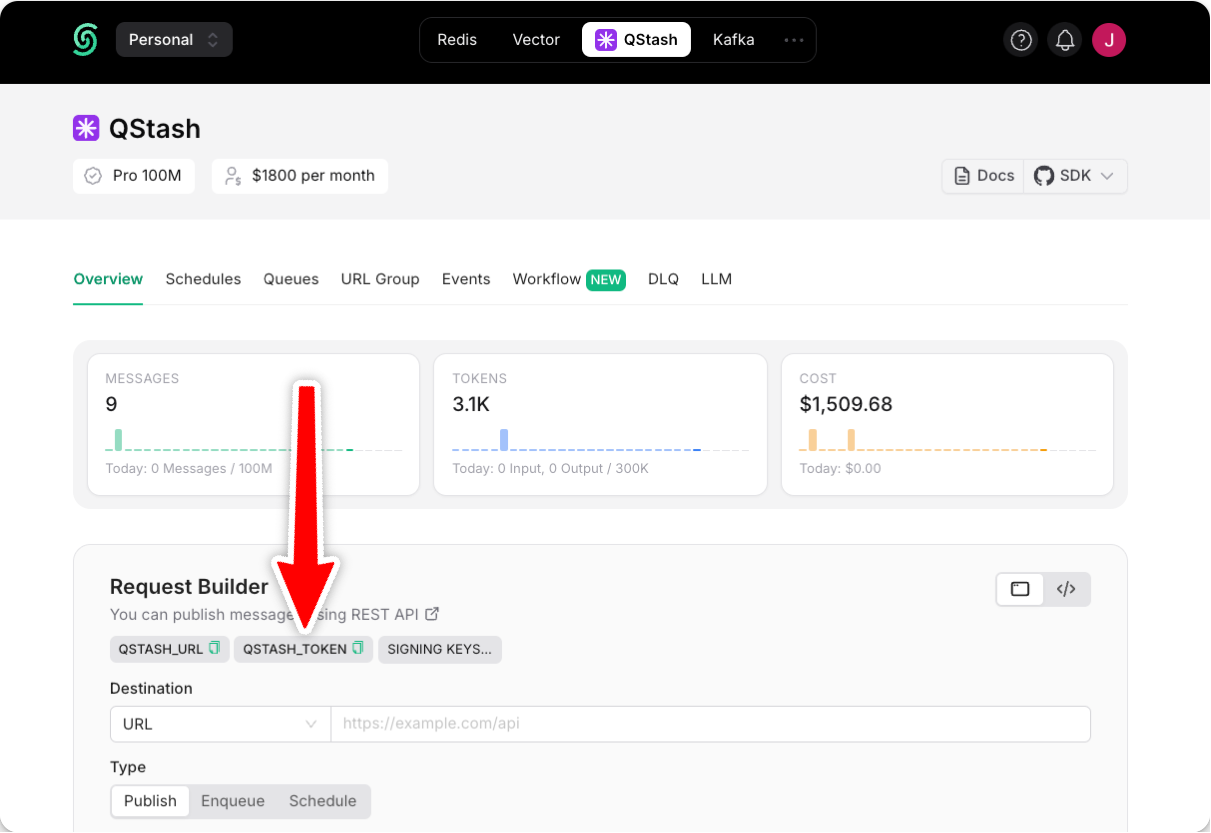
Step 3: Create a Workflow Endpoint
A workflow endpoint allows you to define a set of steps that, together, make up a workflow. Each step contains a piece of business logic that is automatically retried on failure, with easy monitoring via our visual workflow dashboard. To define a workflow endpoint in a FastAPI project, create amain.py file that contains your workflow:
- Example
- Sleep
- Call
- Auth
main.py
Step 4: Run the Workflow Endpoint
Don’t forget to source your environment file to set your environment variables:Terminal
base_url option, trigger your workflow by first starting your FastAPI app:
Terminal
Terminal
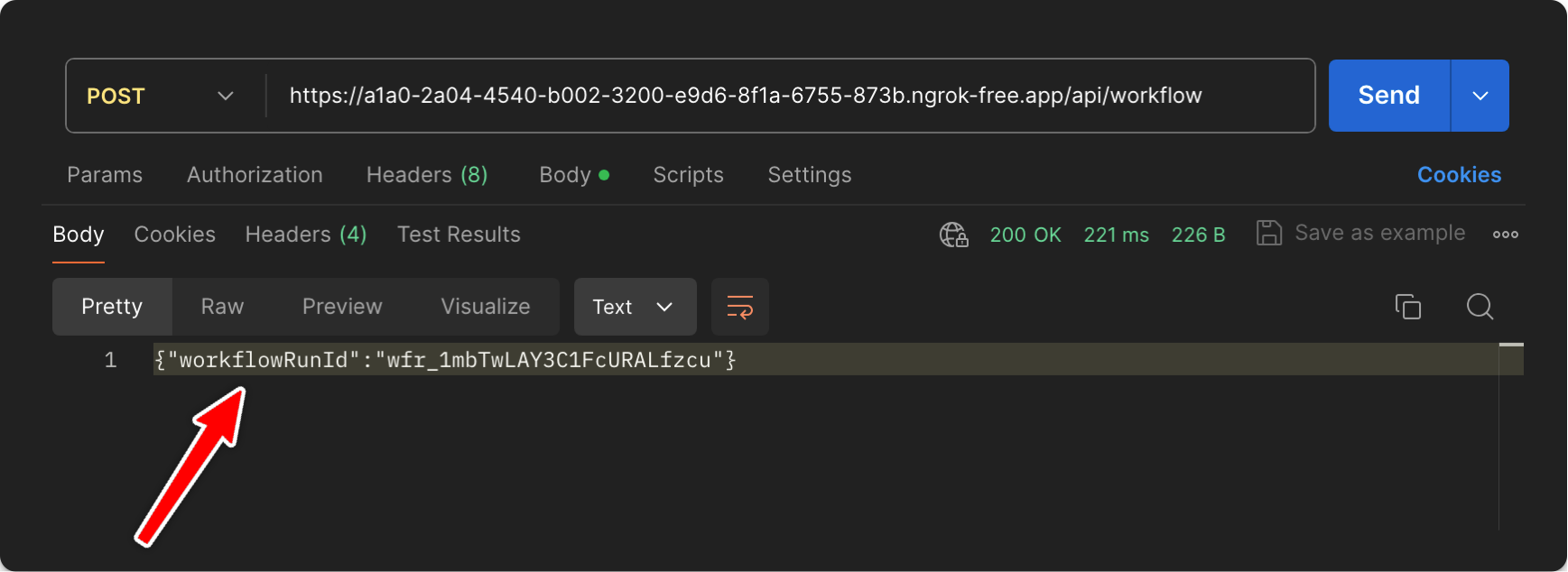
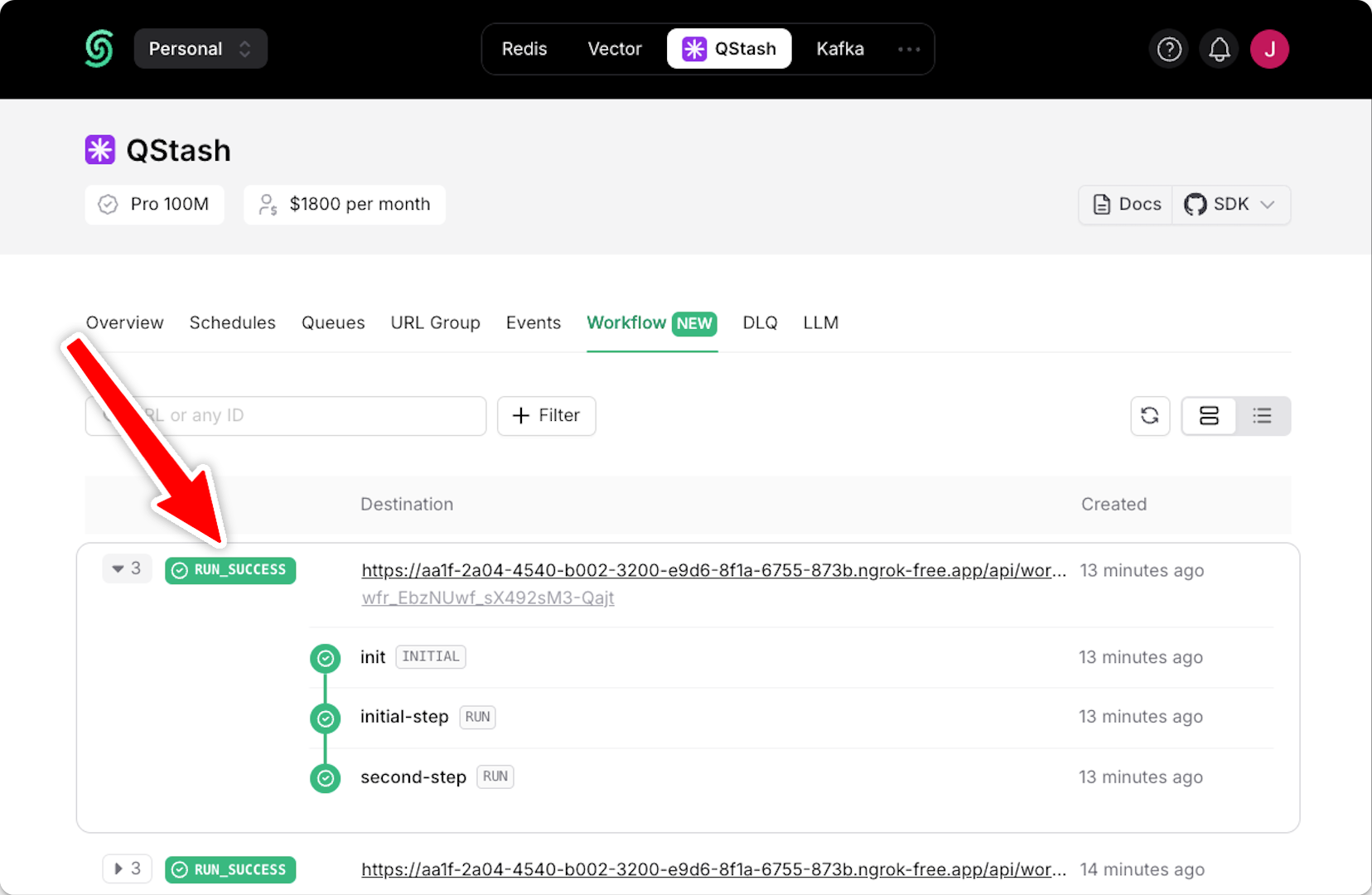
Next Steps
- Learn how to protect your workflow endpoint from unauthorized access by securing your workflow endpoint.
- Explore the source code for a detailed, end-to-end example and best practices.
- For setting up and testing your workflows in a local environment, check out our local development guide.

